Let's dive into how to set up a client to communicate with a backend API over TLS.
Prerequisites
This guide picks up where the Local HTTPS example left off. If you haven't already setup local encryption, please do that first.
Click a language to see its example:
Add the Client
First you will update the service that was setup in the previous guide, Local HTTPS, to have a client. In this example, that's a Go client.
-
Go to the Anchor Dashboard (opens in a new tab) and click on the service that you created previously, titled "go-demo".
-
Then click the Edit button:
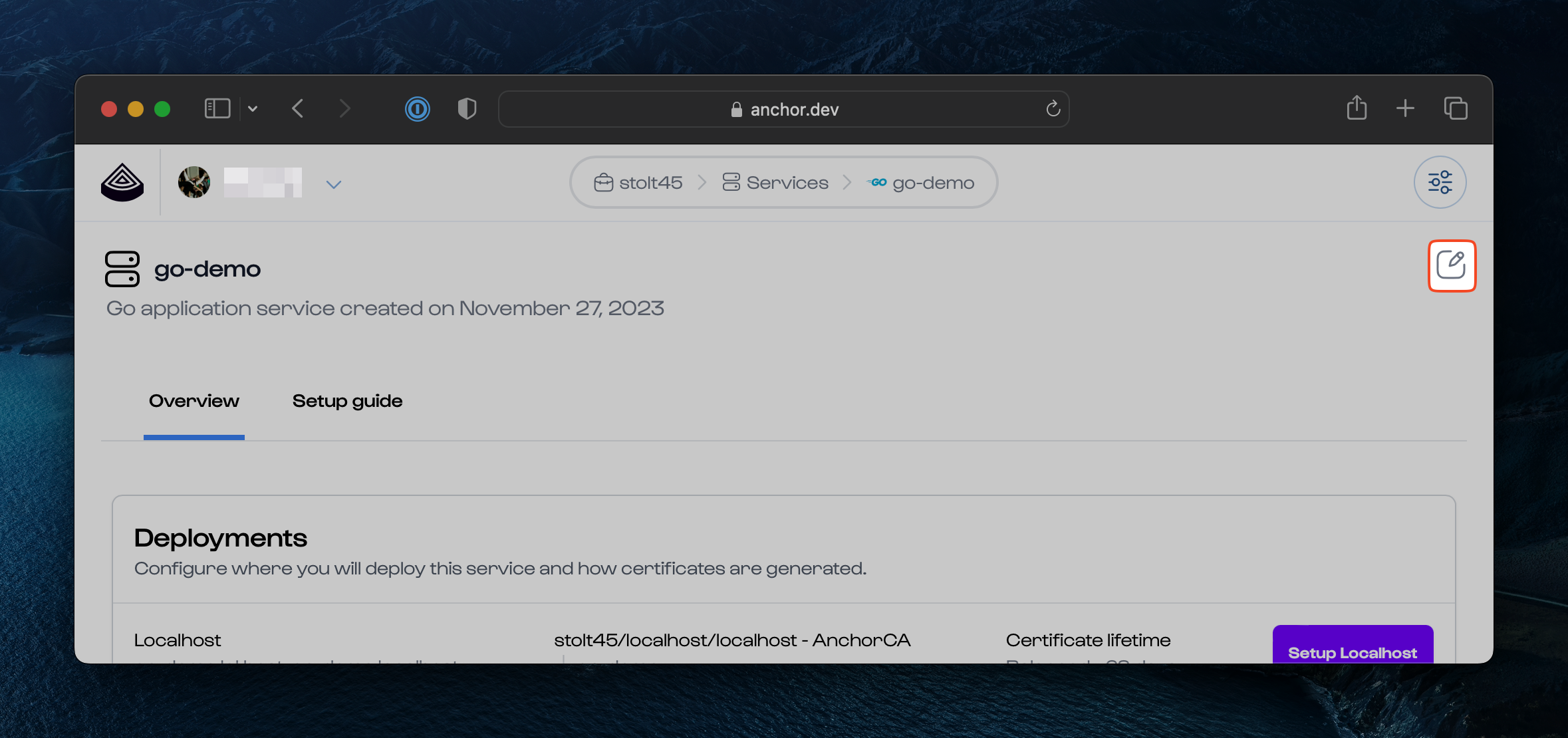
-
On the Edit Service page in the Clients section, enter go-client for the "Client name".
-
Select a "client type" of Go. Then click Add client.
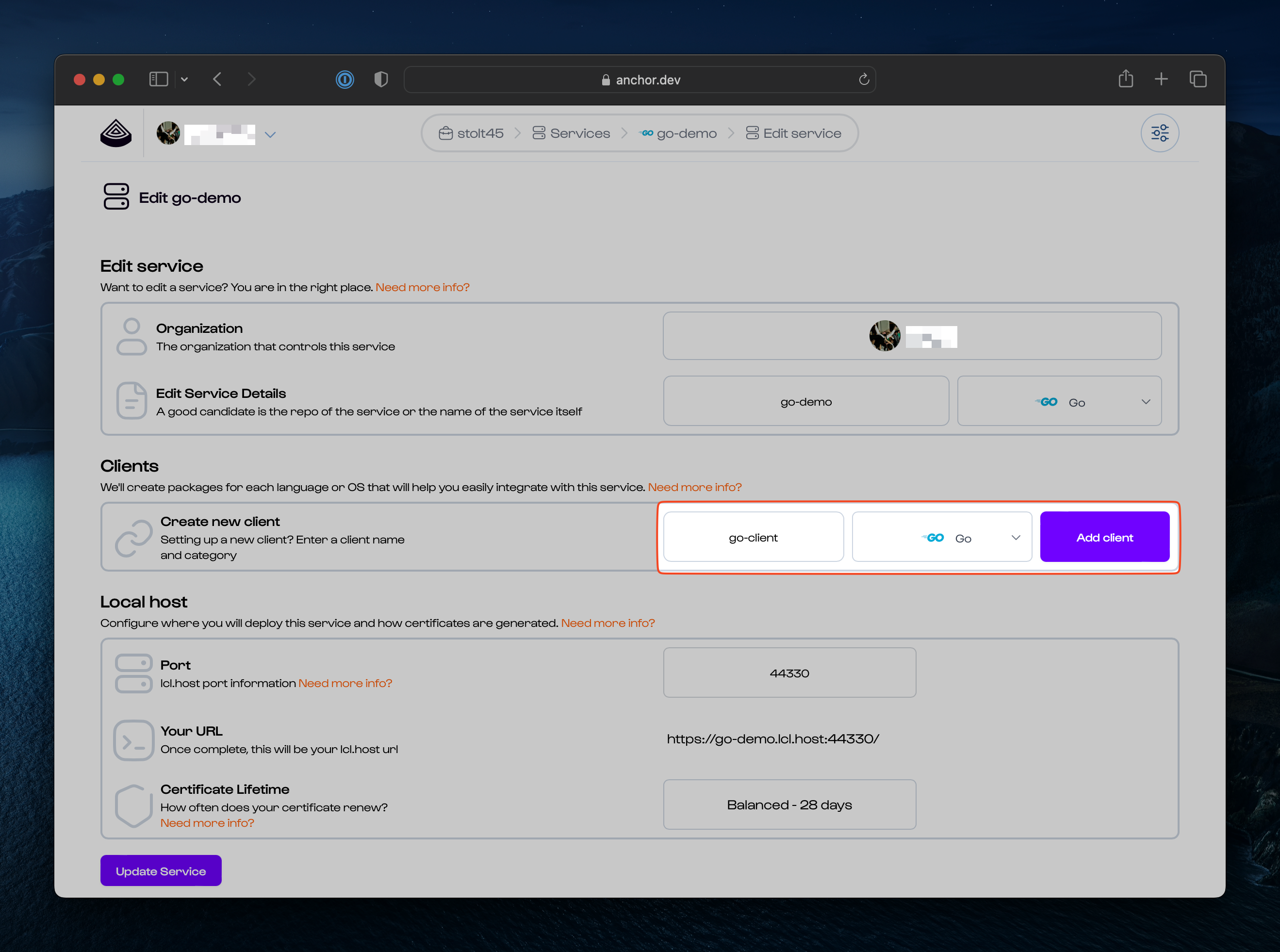
- Once you see the go-client card in the "Create new client" section, click Update Service at the bottom of the page:
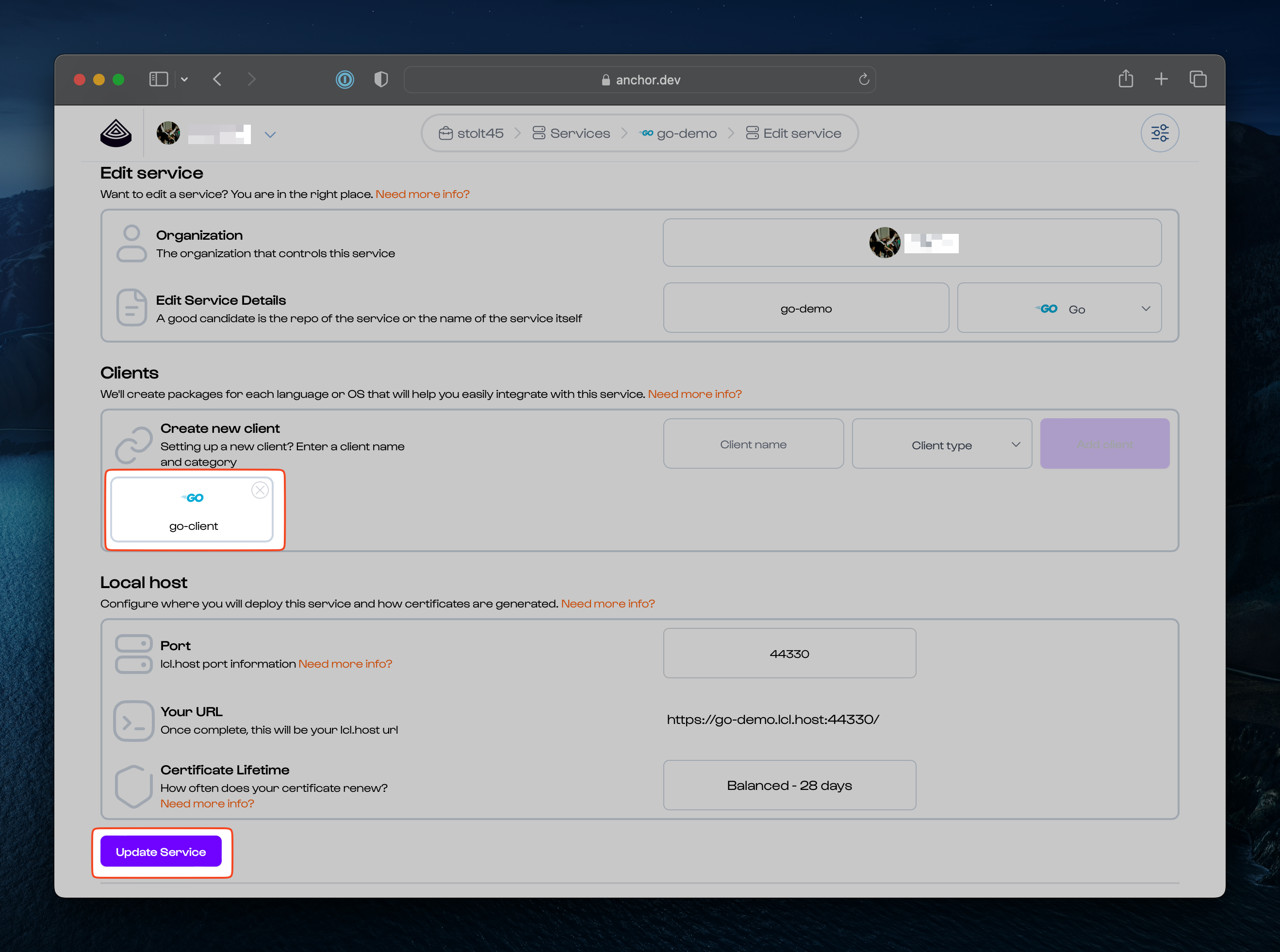
This brings up the Setup Guide.
Setup the Client
In the go-demo Setup Guide you'll now see a section titled "Go client setup".
Anchor auto-generates a module for this client which you will download and unzip, then initialize and add to your project.
-
Click Download module to download the module to the
tmpdirectory of the go-demo project. -
Unzip the module
- Replace [VERSION] with the version of the file you just downloaded, for example
pki-go@v0.1.6
unzip tmp/pki-go[VERSION] - Replace [VERSION] with the version of the file you just downloaded, for example
-
Rename the unzipped module
- Replace
[ORGNAME]with the name of your Anchor organization (opens in a new tab). - Remove
[VERSION]from the end of the module name so thatpki-go@v0.1.6becomespki-go.
mv anchor.dev/[ORGNAME]/localhost/pki-go[VERSION] anchor.dev/[ORGNAME]/localhost/pki-go - Replace
-
Initialize the module
- Run this command with the path to the module you just unpacked:
go work init && go work use . ./anchor.dev/[ORGNAME]/localhost/pki-go && go mod edit && go mod tidy -
Add the module to your import block in
main.go- Look in the Setup Guide in Step 4, Update the HTTP Client, to find the module import with the
[ORGNAME] - Your import block will look something like this:
main.goimport ( "crypto/tls" "encoding/base64" "errors" "fmt" "html/template" "io" "log" "net/http" "os" "time" _ "github.com/joho/godotenv/autoload" "golang.org/x/crypto/acme" "golang.org/x/crypto/acme/autocert" _ "github.com/anchordotdev/anchor-go" "anchor.dev/[ORGNAME]/localhost/pki-go" ) - Look in the Setup Guide in Step 4, Update the HTTP Client, to find the module import with the
-
In the
ping_backend()function, uncomment thepki.Init()andRootCAs: anchor.Certs.CertPool(),lines:
func ping_backend(url string) string {
// load the Localhost CA certificates.
pki.Init()
// configure http client to use the anchor CA certificates.
client := &http.Client{
Transport: &http.Transport{
TLSClientConfig: &tls.Config{
RootCAs: anchor.Certs.CertPool(),
},
},
}
...
}Your app is now ready to communicate with services that present Anchor-issued certificates for your organization.
Point the app at a Backend
-
In your
.envfile, uncomment theBACKEND_URLthat corresponds to the service you want your go app to connect to. -
Update the port in
BACKEND_URLto the port that the service is running on.
# These env vars can be found in the setup guide after a "go-demo" service is created in Anchor.
ACME_KID=aae_asBp_jHiGM0xIoIWmb3beaDKX0HGqgM2zf9rE5KhI_rt
ACME_HMAC_KEY=2Aa7vJ5eg6p4mLaDvCy55XNGlzbQ83fEG-OaDqQsRodE91-gTmEFrd50s9Ekxvsu
ACME_DIRECTORY_URL='https://anchor.dev/stolt45/localhost/x509/ca/acme'
ADDR=':44369'
HOST=go-demo.lcl.host
# Optional, used for setting up a service-to-service demo.
#BACKEND_URL=https://rails-demo.lcl.host:44386/api
BACKEND_URL=https://go-demo.lcl.host:44369/apiVisit in a Browser
Start the app:
go run ./main.go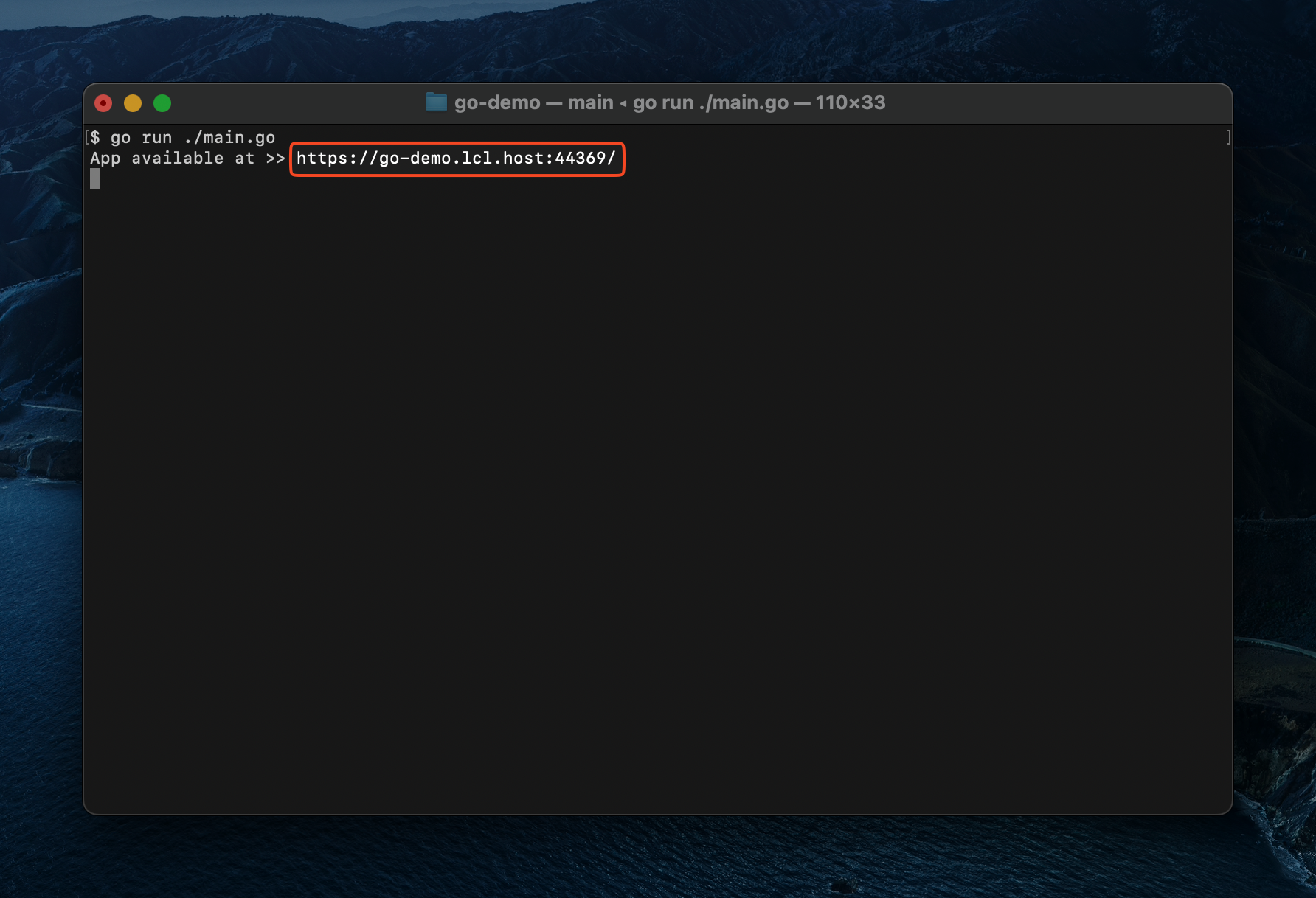
The app is available at https://go-demo.lcl.host:[PORT], where [PORT] is specified in the .env file above.
Note: The port for your app will be different.
Load the site in your browser over HTTPS.
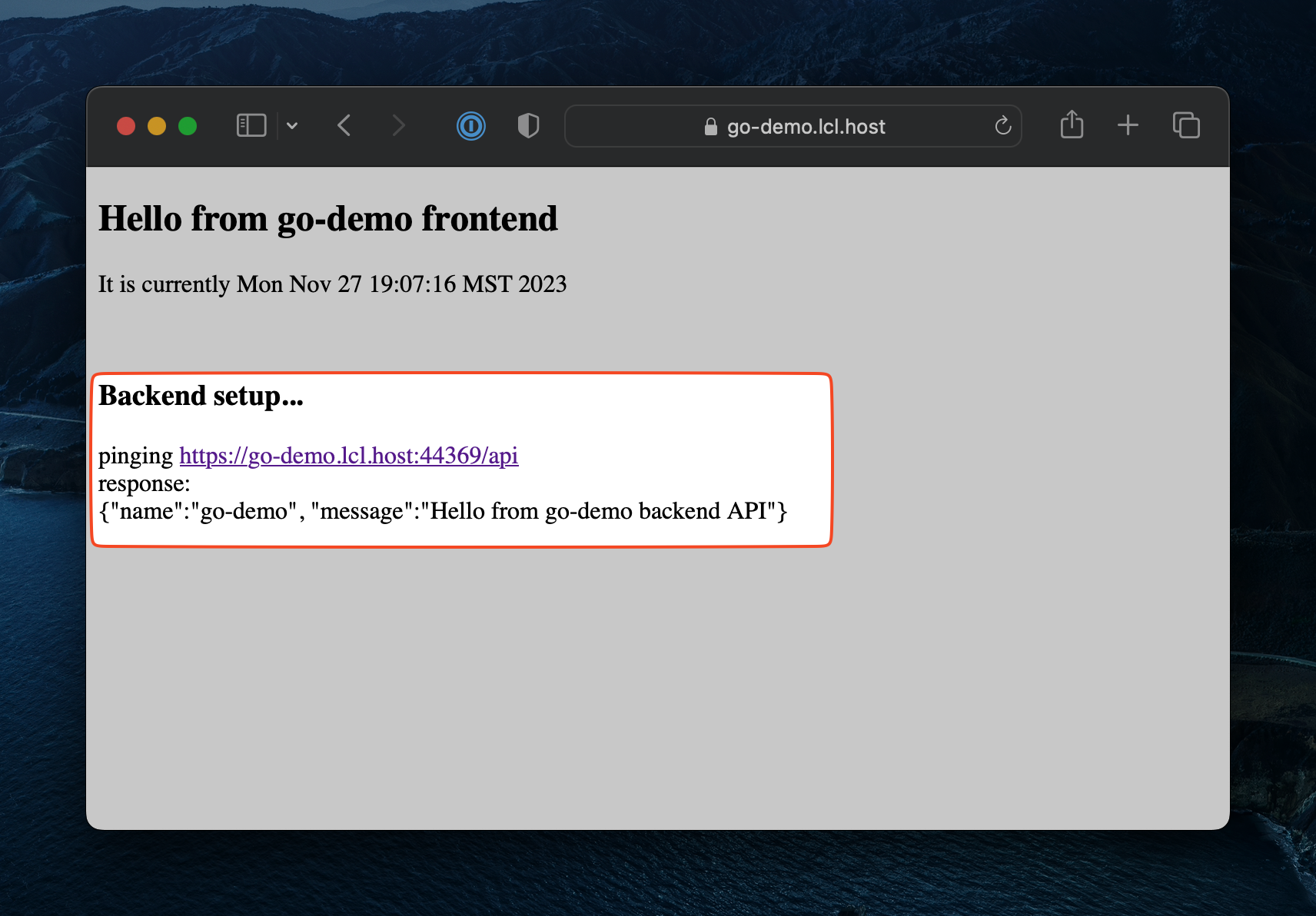
Now that a BACKEND_URL has been provided, the app automatically pings the endpoint specified by BACKEND_URL over https, and displays the results.